How to move web-hosting with ISPConfig 3 to another server
17:21 13/11/2012
Here, we will have two servers: old-server is old ispconfig3 server and new-server is new ispconfig3 server that need to moved.
Step 1: Backup all sites code, databases and configuration files in old web hosting server
We need backup all site codes and databases that have in web hostingserver.
– Backup code
Compress folder /var/www (default folder that contain webs code ) . Naming compress file is codeweb.tar.gz
#cd /backup
#tar -pczf codeweb.tar.gz /var/www
(with -p parameter to same ownership when extract)
– Backup databases
Make a backup of all the mysql databases
#cd /backup
#mysqldump –opt –user=root –password=XXXXXX –all-databases | gzip >dbispconfig.sql.gz
NOTE: change XXXXXX to whatever your root password is
– Backup configuration files
We need to backup configuration files as php.ini, httpd.conf, passwd, group, shadow, postfix, dovecot, ..
#cd /
#cp -rf /etc/php.ini /etc/httpd.conf/ etc/passwd /etc/group /etc/shadow /etc/postfix/ /etc/dovecot* /backup
Step 2: Installing and configuring on the new ISPConfig3 server (new-server)
Installing a new CentOS server( new-server)
Moving codeweb.tar.gz and dbispconfig.sql.gz from old-server to new-server
#scp /backup/webcode.tar.gz root@new-server:/var/download
#scp /backup/dbispconfig.sql.gz root@new-server:/var/download
Moving configuration files from old-server to new-server
#…
Installing services(Apache2, dovecot, ..) the following Installing ISPConfig-3 on Centos-6.x 86_64 (or see detail athttp://www.howtoforge.com/howtos/control-panels/ispconfig )and finish at step 23 (Install Squirrelmail), have not install step 24 (Install ISPConfig3, because we will import database ispconfig.sql that the sameispconfig version on old-server ).
And then, download the same ISPConfig version on the old-server (in here, the ispconfig version on the old-server is ispconfig-3.0.4.6, extract and install it
#cd /var/download
#wget http://prdownloads.sourceforge.net/ispconfig/ISPConfig-3.0.4.6.tar.gz
#tar zxvf ISPConfig-3.0.4.6.tar.gz
#cd ispconfig3_install/install
#php -q install.php
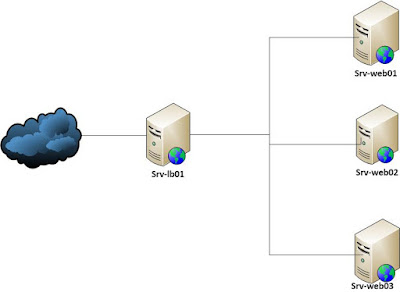
Comments
Post a Comment