Hosting ISPConfig on CentOS 5
1.Install Some Software
First we import the GPG keys for software packages:
rpm --import /etc/pki/rpm-gpg/RPM-GPG-KEY*
Enable the contrib and centosplus repositories:
vi /etc/yum.repos.d/CentOS-Base.repo
Edit the lines below:
[base]
[...]
exclude=postfix
[...]
[update]
[...]
exclude=postfix
[...]
[centosplus]
[...]
enabled=1
includepkgs=postfix
[...]
[contrib]
[...]
enabled=1
[...]
Replace all with the following content:
[base]
name=CentOS-$releasever - Base
mirrorlist=http://mirrorlist.centos.org/?release=$releasever&arch=$basearch&repo=os
#baseurl=http://mirror.centos.org/centos/$releasever/os/$basearch/
gpgcheck=1
gpgkey=file:///etc/pki/rpm-gpg/RPM-GPG-KEY-CentOS-5
exclude=postfix-*
#released updates
[updates]
name=CentOS-$releasever - Updates
mirrorlist=http://mirrorlist.centos.org/?release=$releasever&arch=$basearch&repo=updates
#baseurl=http://mirror.centos.org/centos/$releasever/updates/$basearch/
gpgcheck=1
gpgkey=file:///etc/pki/rpm-gpg/RPM-GPG-KEY-CentOS-5
exclude=postfix-*
#packages used/produced in the build but not released
[addons]
name=CentOS-$releasever - Addons
mirrorlist=http://mirrorlist.centos.org/?release=$releasever&arch=$basearch&repo=addons
#baseurl=http://mirror.centos.org/centos/$releasever/addons/$basearch/
gpgcheck=1
gpgkey=file:///etc/pki/rpm-gpg/RPM-GPG-KEY-CentOS-5
#additional packages that may be useful
[extras]
name=CentOS-$releasever - Extras
mirrorlist=http://mirrorlist.centos.org/?release=$releasever&arch=$basearch&repo=extras
#baseurl=http://mirror.centos.org/centos/$releasever/extras/$basearch/
gpgcheck=1
gpgkey=file:///etc/pki/rpm-gpg/RPM-GPG-KEY-CentOS-5
#additional packages that extend functionality of existing packages
[centosplus]
name=CentOS-$releasever - Plus
mirrorlist=http://mirrorlist.centos.org/?release=$releasever&arch=$basearch&repo=centosplus
#baseurl=http://mirror.centos.org/centos/$releasever/centosplus/$basearch/
gpgcheck=1
enabled=1
gpgkey=file:///etc/pki/rpm-gpg/RPM-GPG-KEY-CentOS-5
includepkgs=postfix-*
#contrib - packages by Centos Users
[contrib]
name=CentOS-$releasever - Contrib
mirrorlist=http://mirrorlist.centos.org/?release=$releasever&arch=$basearch&repo=contrib
#baseurl=http://mirror.centos.org/centos/$releasever/contrib/$basearch/
gpgcheck=1
enabled=0
gpgkey=file:///etc/pki/rpm-gpg/RPM-GPG-KEY-CentOS-5
Then we update our existing packages on the system:
yum update
Now we install some software packages that are needed later on:
yum groupinstall 'Development Tools'
yum groupinstall 'Development Libraries'
2. Quota
(If you have chosen a different partitioning scheme than I did, you must adjust this chapter so that quota applies to the partitions where you need it.)
To install quota, we run this command:
yum install quota
Edit /etc/fstab and add ,usrquota,grpquota to the / partition (/dev/VolGroup00/LogVol00):
vi /etc/fstab
/dev/VolGroup00/LogVol00 / ext3 defaults,usrquota,grpquota 1 1
LABEL=/boot /boot ext3 defaults 1 2
tmpfs /dev/shm tmpfs defaults 0 0
devpts /dev/pts devpts gid=5,mode=620 0 0
sysfs /sys sysfs defaults 0 0
proc /proc proc defaults 0 0
/dev/VolGroup00/LogVol01 swap swap defaults 0 0
Then run
touch /aquota.user /aquota.group
chmod 600 /aquota.*
mount -o remount /
quotacheck -avugm
quotaon -avug
to enable quota.
3. Install Apache, MySQL, phpMyAdmin
First we enable the RPMforge repository on our CentOS system as lots of the packages that we are going to install in the course of this tutorial are not available in the official CentOS 5.5 repositories:
rpm --import http://dag.wieers.com/rpm/packages/RPM-GPG-KEY.dag.txt
if error then:
rpm --import http://apt.sw.be/RPM-GPG-KEY.dag.txt
Note: Howto install rpmforge repository :
For 32-bit installations
# wget http://packages.sw.be/rpmforge-release/rpmforge-release-0.5.1-1.el5.rf.i386.rpm
# su -c 'rpm -Uvh rpmforge-release-0.5.1-1.el5.rf.i386.rpm'
For 64-bit installations
# wget http://packages.sw.be/rpmforge-release/rpmforge-release-0.5.1-1.el5.rf.x86_64.rpm
# su -c 'rpm -Uvh rpmforge-release-0.5.1-1.el5.rf.x86_64.rpm'
cd /tmp
wget http://packages.sw.be/rpmforge-release/rpmforge-release-0.5.1-1.el5.rf.x86_64.rpm
rpm -ivh rpmforge-release-0.5.1-1.el5.rf.x86_64.rpm
(If the above link doesn't work anymore, you can find the current version of rpmforge-release here: http://packages.sw.be/rpmforge-release/)
Afterwards we can install the needed packages with one single command:
yum install ntp httpd mysql-server php php-mysql php-mbstring php-mcrypt phpmyadmin
4. Install Dovecot
There's a Dovecot package in the CentOS repository, but unfortunately it doesn't support MySQL. Therefore we must remove the existing Dovecot and install another Dovecot package (from ATrpms) which comes with MySQL support.
yum remove dovecot
Create a new file /etc/yum.repos.d/atrpms.repo...
vi /etc/yum.repos.d/atrpms.repo
... and insert the following lines into the the file:
With i386:
[atrpms]
name=Red Hat Enterprise Linux 5 - i386 - ATrpms
baseurl=http://dl.atrpms.net/el5-i386/atrpms/stable/
failovermethod=priority
exclude=dovecot-2*
includepkgs=dovecot dovecot-sieve
#
# requires stable
#
[atrpms-testing]
name=Red Hat Enterprise Linux 5 - i386 - ATrpms testing
baseurl=http://dl.atrpms.net/el5-i386/atrpms/testing
failovermethod=priority
enabled=1
exclude=dovecot-2*
includepkgs=dovecot dovecot-sieve
#
# requires stable and testing
#
[atrpms-bleeding]
name=Red Hat Enterprise Linux 5 - i386 - ATrpms bleeding
baseurl=http://dl.atrpms.net/el5-i386/atrpms/bleeding/
failovermethod=priority
enabled=0
with x86_64
[atrpms]
name=Red Hat Enterprise Linux 5 - x86_64 - ATrpms
baseurl=http://dl.atrpms.net/el5-x86_64/atrpms/stable
failovermethod=priority
exclude=dovecot-2*
includepkgs=dovecot dovecot-sieve
#
# requires stable
#
[atrpms-testing]
name=Red Hat Enterprise Linux 5 - x86_64 - ATrpms testing
baseurl=http://dl.atrpms.net/el5-x86_64/atrpms/testing
failovermethod=priority
enabled=1
exclude=dovecot-2*
includepkgs=dovecot dovecot-sieve
#
# requires stable and testing
#
[atrpms-bleeding]
name=Red Hat Enterprise Linux 5 - x86_64 - ATrpms bleeding
baseurl=http://dl.atrpms.net/el5-x86_64/atrpms/bleeding
failovermethod=priority
enabled=0
Then import tge gpg key of the atrpm repository...
wget http://ATrpms.net/RPM-GPG-KEY.atrpms
rpm --import RPM-GPG-KEY.atrpms
...and install Dovecot:
yum install dovecot dovecot-sieve
rm -fr /usr/lib/dovecot/
ln -s /usr/lib64/dovecot/ /usr/lib/dovecot
Now we create the system startup links for Dovecot:
chkconfig --levels 235 dovecot on
/etc/init.d/dovecot start
5. Install Postfix With MySQL Support
The "normal" Postfix package from the CentOS repository doesn't have MySQL, but the Postfix package from the CentOS Plus repository does. Therefore we remove Postfix...
yum remove postfix
... and install it again, this time from the CentOS Plus repository:
yum install postfix
Then turn off Sendmail and start Postfix and MySQL:
chkconfig --levels 235 mysqld on
/etc/init.d/mysqld start
chkconfig --levels 235 sendmail off
chkconfig --levels 235 postfix on
/etc/init.d/sendmail stop
/etc/init.d/postfix start
6. Install Getmail
Getmail can be installed as follows:
yum install getmail
7. Set MySQL Passwords And Configure phpMyAdmin
Set passwords for the MySQL root account:
mysql_secure_installation
# mysql_secure_installation
NOTE: RUNNING ALL PARTS OF THIS SCRIPT IS RECOMMENDED FOR ALL MySQL
SERVERS IN PRODUCTION USE! PLEASE READ EACH STEP CAREFULLY!
In order to log into MySQL to secure it, we'll need the current
password for the root user. If you've just installed MySQL, and
you haven't set the root password yet, the password will be blank,
so you should just press enter here.
Enter current password for root (enter for none):
OK, successfully used password, moving on...
Setting the root password ensures that nobody can log into the MySQL
root user without the proper authorisation.
Set root password? [Y/n] <-- ENTER
New password: <-- yourrootsqlpassword
Re-enter new password: <-- yourrootsqlpassword
Password updated successfully!
Reloading privilege tables..
... Success!
By default, a MySQL installation has an anonymous user, allowing anyone
to log into MySQL without having to have a user account created for
them. This is intended only for testing, and to make the installation
go a bit smoother. You should remove them before moving into a
production environment.
Remove anonymous users? [Y/n] <-- ENTER
... Success!
Normally, root should only be allowed to connect from 'localhost'. This
ensures that someone cannot guess at the root password from the network.
Disallow root login remotely? [Y/n] <-- ENTER
... Success!
By default, MySQL comes with a database named 'test' that anyone can
access. This is also intended only for testing, and should be removed
before moving into a production environment.
Remove test database and access to it? [Y/n] <-- ENTER
- Dropping test database...
... Success!
- Removing privileges on test database...
... Success!
Reloading the privilege tables will ensure that all changes made so far
will take effect immediately.
Reload privilege tables now? [Y/n] <-- ENTER
... Success!
Cleaning up...
All done! If you've completed all of the above steps, your MySQL
installation should now be secure.
Thanks for using MySQL!
#
Now we configure phpMyAdmin. We change the Apache configuration so that phpMyAdmin allows connections not just from localhost (by commenting out the
vi /etc/httpd/conf.d/phpmyadmin.conf
#
# Web application to manage MySQL
#
#
# Order Deny,Allow
# Deny from all
# Allow from 127.0.0.1
#
Alias /phpmyadmin /usr/share/phpmyadmin
Alias /phpMyAdmin /usr/share/phpmyadmin
Alias /mysqladmin /usr/share/phpmyadmin
Next we change the authentication in phpMyAdmin from cookie to http:
vi /usr/share/phpmyadmin/config.inc.php
[...]
/* Authentication type */
$cfg['Servers'][$i]['auth_type'] = 'http';
[...]
Then we create the system startup links for Apache and start it:
chkconfig --levels 235 httpd on
/etc/init.d/httpd start
Now you can direct your browser to http://server1.example.com/phpmyadmin/ or http://192.168.0.100/phpmyadmin/ and log in with the user name root and your new root MySQL password.
8. Install Amavisd-new, SpamAssassin And ClamAV
To install amavisd-new, spamassassin and clamav, run the following command:
yum install amavisd-new spamassassin clamav clamd unzip bzip2 unrar perl-DBD-mysql
Open /etc/sysconfig/amavisd...
vi /etc/sysconfig/amavisd
... and add the line CONFIG_FILE="/etc/amavisd/amavisd.conf":
### Uncomment this if you want to use amavis with sendmail milter interface.
### See README.milter for details.
#
#MILTER_SOCKET="local:/var/amavis/amavis-milter.sock"
#MILTER_SOCKET="10024@127.0.0.1"
### These are other defaults.
#AMAVIS_ACCOUNT="amavis"
#CONFIG_FILE="/etc/amavisd.conf"
#MILTER_FLAGS=""
CONFIG_FILE="/etc/amavisd/amavisd.conf"
Then we start freshclam, amavisd, and clamd...
sa-update
chkconfig --levels 235 amavisd on
chkconfig --levels 235 clamd on
/usr/bin/freshclam
/etc/init.d/amavisd start
/etc/init.d/clamd start
(it is ok if you see this error: Starting Mail Virus Scanner (amavisd): Config file "/etc/amavisd/amavisd.conf" does not exist, at /usr/sbin/amavisd line 1795. - the missing configuration file /etc/amavisd/amavisd.conf will be created by the ISPConfig installer.)
... and create some necessary directories:
mkdir /var/run/amavisd /var/spool/amavisd /var/spool/amavisd/tmp /var/spool/amavisd/db
chown amavis /var/run/amavisd /var/spool/amavisd /var/spool/amavisd/tmp /var/spool/amavisd/db
ln -s /var/run/clamav/clamd.sock /var/spool/amavisd/clamd.sock
9. Installing Apache2 With mod_php, mod_fcgi/PHP5, And suPHP
ISPConfig 3 allows you to use mod_php, mod_fcgi/PHP5, cgi/PHP5, and suPHP on a per website basis.
mod_fcgid is not available in the official CentOS repositories, but there's a package for CentOS 5.x in the centos.karan.org testing repository. We enable the repository as follows:
cd /etc/yum.repos.d/
wget http://centos.karan.org/kbsingh-CentOS-Extras.repo
Next we open /etc/yum.repos.d/kbsingh-CentOS-Extras.repo...
vi /etc/yum.repos.d/kbsingh-CentOS-Extras.repo
... and set gpgcheck to 0 and enabled to 1 in the [kbs-CentOS-Testing] section:
[...]
[kbs-CentOS-Testing]
name=CentOS.Karan.Org-EL$releasever - Testing
gpgcheck=0
gpgkey=http://centos.karan.org/RPM-GPG-KEY-karan.org.txt
enabled=1
baseurl=http://centos.karan.org/el$releasever/extras/testing/$basearch/RPMS/
Afterwards we can install Apache2with mod_php5, mod_fcgid, and PHP5:
yum install php php-devel php-gd php-imap php-ldap php-mysql php-odbc php-pear php-xml php-xmlrpc php-eaccelerator php-mbstring php-mcrypt php-mhash php-mssql php-snmp php-soap php-tidy curl curl-devel perl-libwww-perl ImageMagick libxml2 libxml2-devel mod_fcgid php-cli httpd-devel
Next we open /etc/php.ini...
vi /etc/php.ini
... and change the error reporting (so that notices aren't shown any longer) and add cgi.fix_pathinfo = 1 at the end of the file:
[...]
;error_reporting = E_ALL
error_reporting = E_ALL & ~E_NOTICE
[...]
cgi.fix_pathinfo = 1
Next we install suPHP:
cd /tmp
wget http://suphp.org/download/suphp-0.7.1.tar.gz
tar xvfz suphp-0.7.1.tar.gz
cd suphp-0.7.1/
./configure --prefix=/usr --sysconfdir=/etc --with-apr=/usr/bin/apr-1-config --with-apxs=/usr/sbin/apxs --with-apache-user=apache --with-setid-mode=owner --with-php=/usr/bin/php-cgi --with-logfile=/var/log/httpd/suphp_log --enable-SUPHP_USE_USERGROUP=yes
make
make install
Then we add the suPHP module to our Apache configuration...
vi /etc/httpd/conf.d/suphp.conf
LoadModule suphp_module modules/mod_suphp.so
... and create the file /etc/suphp.conf as follows:
vi /etc/suphp.conf
[global]
;Path to logfile
logfile=/var/log/httpd/suphp.log
;Loglevel
loglevel=info
;User Apache is running as
webserver_user=apache
;Path all scripts have to be in
docroot=/
;Path to chroot() to before executing script
;chroot=/mychroot
; Security options
allow_file_group_writeable=true
allow_file_others_writeable=false
allow_directory_group_writeable=true
allow_directory_others_writeable=false
;Check wheter script is within DOCUMENT_ROOT
check_vhost_docroot=true
;Send minor error messages to browser
errors_to_browser=false
;PATH environment variable
env_path=/bin:/usr/bin
;Umask to set, specify in octal notation
umask=0077
; Minimum UID
min_uid=100
; Minimum GID
min_gid=100
[handlers]
;Handler for php-scripts
x-httpd-suphp="php:/usr/bin/php-cgi"
;Handler for CGI-scripts
x-suphp-cgi="execute:!self"
Finally we restart Apache:
/etc/init.d/httpd restart
10. Install PureFTPd
PureFTPd can be installed with the following command:
yum install pure-ftpd
Then create the system startup links and start PureFTPd:
chkconfig --levels 235 pure-ftpd on
/etc/init.d/pure-ftpd start
11. Install A Chrooted DNS Server (BIND9)
To install a chrooted BIND9, we do this:
yum install bind-chroot
Then do this:
chmod 755 /var/named/
chmod 775 /var/named/chroot/
chmod 775 /var/named/chroot/var/
chmod 775 /var/named/chroot/var/named/
chmod 775 /var/named/chroot/var/run/
chmod 777 /var/named/chroot/var/run/named/
cd /var/named/chroot/var/named/
ln -s ../../ chroot
cp /usr/share/doc/bind-9.3.6/sample/var/named/named.local /var/named/chroot/var/named/named.local
cp /usr/share/doc/bind-9.3.6/sample/var/named/named.root /var/named/chroot/var/named/named.root
touch /var/named/chroot/etc/named.conf.local
vi /var/named/chroot/etc/named.conf
//
// named.conf
//
// Provided by Red Hat bind package to configure the ISC BIND named(8) DNS
// server as a caching only nameserver (as a localhost DNS resolver only).
//
// See /usr/share/doc/bind*/sample/ for example named configuration files.
//
options {
listen-on port 53 { 127.0.0.1; };
listen-on-v6 port 53 { ::1; };
directory "/var/named/chroot/var/named";
dump-file "/var/named/chroot/var/named/data/cache_dump.db";
statistics-file "/var/named/chroot/var/named/data/named_stats.txt";
memstatistics-file "/var/named/chroot/var/named/data/named_mem_stats.txt";
allow-query { localhost; };
recursion yes;
};
logging {
channel default_debug {
file "data/named.run";
severity dynamic;
};
};
zone "." IN {
type hint;
file "named.root";
};
include "/var/named/chroot/etc/named.conf.local";
chkconfig --levels 235 named on
/etc/init.d/named start
BIND will run in a chroot jail under /var/named/chroot/var/named/. I will use ISPConfig to configure BIND (zones, etc.).
12. Install Vlogger And Webalizer
Vlogger and webalizer can be installed as follows:
yum install webalizer perl-DateTime-Format-HTTP perl-DateTime-Format-Builder
cd /tmp
wget http://n0rp.chemlab.org/vlogger/vlogger-1.3.tar.gz
tar xvfz vlogger-1.3.tar.gz
mv vlogger-1.3/vlogger /usr/sbin/
rm -rf vlogger*
13. Install Jailkit
Jailkit is needed only if you want to chroot SSH users. It can be installed as follows (important: Jailkit must be installed before ISPConfig - it cannot be installed afterwards!):
cd /tmp
wget http://olivier.sessink.nl/jailkit/jailkit-2.11.tar.gz
tar xvfz jailkit-2.11.tar.gz
cd jailkit-2.11
./configure
make
make install
cd ..
rm -rf jailkit-2.11*
14. Install fail2ban
This is optional but recommended, because the ISPConfig monitor tries to show the log:
yum install fail2ban
chkconfig --levels 235 fail2ban on
/etc/init.d/fail2ban start
15. Install rkhunter
rkhunter can be installed as follows:
yum install rkhunter
16. Install SquirrelMail
To install the SquirrelMail webmail client, run...
yum install squirrelmail
... and restart Apache:
/etc/init.d/httpd restart
Then configure SquirrelMail:
/usr/share/squirrelmail/config/conf.pl
We must tell SquirrelMail that we are using Dovecot:
SquirrelMail Configuration : Read: config.php (1.4.0)
---------------------------------------------------------
Main Menu --
1. Organization Preferences
2. Server Settings
3. Folder Defaults
4. General Options
5. Themes
6. Address Books
7. Message of the Day (MOTD)
8. Plugins
9. Database
10. Languages
D. Set pre-defined settings for specific IMAP servers
C Turn color off
S Save data
Q Quit
Command >> <-- D
SquirrelMail Configuration : Read: config.php
---------------------------------------------------------
While we have been building SquirrelMail, we have discovered some
preferences that work better with some servers that don't work so
well with others. If you select your IMAP server, this option will
set some pre-defined settings for that server.
Please note that you will still need to go through and make sure
everything is correct. This does not change everything. There are
only a few settings that this will change.
Please select your IMAP server:
bincimap = Binc IMAP server
courier = Courier IMAP server
cyrus = Cyrus IMAP server
dovecot = Dovecot Secure IMAP server
exchange = Microsoft Exchange IMAP server
hmailserver = hMailServer
macosx = Mac OS X Mailserver
mercury32 = Mercury/32
uw = University of Washington's IMAP server
quit = Do not change anything
Command >> <-- dovecot
SquirrelMail Configuration : Read: config.php
---------------------------------------------------------
While we have been building SquirrelMail, we have discovered some
preferences that work better with some servers that don't work so
well with others. If you select your IMAP server, this option will
set some pre-defined settings for that server.
Please note that you will still need to go through and make sure
everything is correct. This does not change everything. There are
only a few settings that this will change.
Please select your IMAP server:
bincimap = Binc IMAP server
courier = Courier IMAP server
cyrus = Cyrus IMAP server
dovecot = Dovecot Secure IMAP server
exchange = Microsoft Exchange IMAP server
hmailserver = hMailServer
macosx = Mac OS X Mailserver
mercury32 = Mercury/32
uw = University of Washington's IMAP server
quit = Do not change anything
Command >> dovecot
imap_server_type = dovecot
default_folder_prefix =
trash_folder = Trash
sent_folder = Sent
draft_folder = Drafts
show_prefix_option = false
default_sub_of_inbox = false
show_contain_subfolders_option = false
optional_delimiter = detect
delete_folder = false
Press any key to continue... <-- press a key
SquirrelMail Configuration : Read: config.php (1.4.0)
---------------------------------------------------------
Main Menu --
1. Organization Preferences
2. Server Settings
3. Folder Defaults
4. General Options
5. Themes
6. Address Books
7. Message of the Day (MOTD)
8. Plugins
9. Database
10. Languages
D. Set pre-defined settings for specific IMAP servers
C Turn color off
S Save data
Q Quit
Command >> <--S
SquirrelMail Configuration : Read: config.php (1.4.0)
---------------------------------------------------------
Main Menu --
1. Organization Preferences
2. Server Settings
3. Folder Defaults
4. General Options
5. Themes
6. Address Books
7. Message of the Day (MOTD)
8. Plugins
9. Database
10. Languages
D. Set pre-defined settings for specific IMAP servers
C Turn color off
S Save data
Q Quit
Command >> <--Q
One last thing we need to do is modify the file /etc/squirrelmail/config_local.php and comment out the $default_folder_prefix variable - if you don't do this, you will see the following error message in SquirrelMail after you've logged in: Query: CREATE "Sent" Reason Given: Invalid mailbox name.
vi /etc/squirrelmail/config_local.php
/**
* Local config overrides.
*
* You can override the config.php settings here.
* Don't do it unless you know what you're doing.
* Use standard PHP syntax, see config.php for examples.
*
* @copyright © 2002-2006 The SquirrelMail Project Team
* @license http://opensource.org/licenses/gpl-license.php GNU Public License
* @version $Id: config_local.php,v 1.2 2006/07/11 03:33:47 wtogami Exp $
* @package squirrelmail
* @subpackage config
*/
//$default_folder_prefix = '';
?>
Now you can type in http://localhost/webmail or http://ip-address/webmail in your browser to access SquirrelMail.
(JavaScript must be enabled in your browser to view the large image as an image overlay.)
17. Install ISPConfig 3
To install ISPConfig 3 from the latest released version, do this:
cd /tmp
wget http://downloads.sourceforge.net/ispconfig/ISPConfig-3.0.2.1.tar.gz?use_mirror=
tar xvfz ISPConfig-3.0.2.1.tar.gz
cd ispconfig3_install/install/
(Replace ISPConfig-3.0.2.1.tar.gz with the latest version.)
The next step is to run
php -q install.php
This will start the ISPConfig 3 installer:
[root@server1 install]# php -q install.php
--------------------------------------------------------------------------------
_____ ___________ _____ __ _
|_ _/ ___| ___ \ / __ \ / _(_)
| | \ `--.| |_/ / | / \/ ___ _ __ | |_ _ __ _
| | `--. \ __/ | | / _ \| '_ \| _| |/ _` |
_| |_/\__/ / | | \__/\ (_) | | | | | | | (_| |
\___/\____/\_| \____/\___/|_| |_|_| |_|\__, |
__/ |
|___/
--------------------------------------------------------------------------------
>> Initial configuration
Operating System: Redhat or compatible, unknown version.
Following will be a few questions for primary configuration so be careful.
Default values are in [brackets] and can be accepted with
Tap in "quit" (without the quotes) to stop the installer.
Select language (en,de) [en]: <-- ENTER
Installation mode (standard,expert) [standard]: <-- ENTER
Full qualified hostname (FQDN) of the server, eg server1.domain.tld [server1.example.com]: <-- ENTER
MySQL server hostname [localhost]: <-- ENTER
MySQL root username [root]: <-- ENTER
MySQL root password []: <-- yourrootsqlpassword
MySQL database to create [dbispconfig]: <-- ENTER
MySQL charset [utf8]: <-- ENTER
Generating a 2048 bit RSA private key
......+++
.................+++
writing new private key to 'smtpd.key'
-----
You are about to be asked to enter information that will be incorporated
into your certificate request.
What you are about to enter is what is called a Distinguished Name or a DN.
There are quite a few fields but you can leave some blank
For some fields there will be a default value,
If you enter '.', the field will be left blank.
-----
Country Name (2 letter code) [GB]: <-- ENTER
State or Province Name (full name) [Berkshire]: <-- ENTER
Locality Name (eg, city) [Newbury]: <-- ENTER
Organization Name (eg, company) [My Company Ltd]: <-- ENTER
Organizational Unit Name (eg, section) []: <-- ENTER
Common Name (eg, your name or your server's hostname) []: <-- ENTER
Email Address []: <-- ENTER
Configuring Jailkit
Configuring SASL
Configuring PAM
Configuring Dovecot
Configuring Spamassassin
Configuring Amavisd
Configuring Getmail
Configuring Pureftpd
Configuring BIND
Configuring Apache
Configuring vlogger
Configuring Apps vhost
Configuring Firewall
Installing ISPConfig
ISPConfig Port [8080]: <-- ENTER
Configuring DBServer
Installing Crontab
no crontab for root
no crontab for getmail
Restarting services ...
Stopping MySQL: [ OK ]
Starting MySQL: [ OK ]
Shutting down postfix: [ OK ]
Starting postfix: [ OK ]
Stopping saslauthd: [FAILED]
Starting saslauthd: [ OK ]
Shutting down Mail Virus Scanner (amavisd): [FAILED]
Starting Mail Virus Scanner (amavisd): [ OK ]
Stopping Dovecot Imap: [ OK ]
If you have trouble with authentication failures,
enable auth_debug setting. See http://wiki.dovecot.org/WhyDoesItNotWork
This message goes away after the first successful login.
Starting Dovecot Imap: [ OK ]
Stopping httpd: [ OK ]
[Tue May 25 18:15:57 2010] [warn] NameVirtualHost *:80 has no VirtualHosts
Starting httpd: [ OK ]
Stopping pure-ftpd: [ OK ]
Starting pure-ftpd: [ OK ]
Installation completed.
#
The installer automatically configures all underlying services, so no manual configuration is needed.
Afterwards you can access ISPConfig 3 under http://domain-name:8080/ or http://ip-address:8080/. Log in with the username admin and the password admin (you should change the default password after your first login):
See more detail at: http://how2forge.net
The system is now ready to be used.
First we import the GPG keys for software packages:
rpm --import /etc/pki/rpm-gpg/RPM-GPG-KEY*
Enable the contrib and centosplus repositories:
vi /etc/yum.repos.d/CentOS-Base.repo
Edit the lines below:
[base]
[...]
exclude=postfix
[...]
[update]
[...]
exclude=postfix
[...]
[centosplus]
[...]
enabled=1
includepkgs=postfix
[...]
[contrib]
[...]
enabled=1
[...]
Replace all with the following content:
[base]
name=CentOS-$releasever - Base
mirrorlist=http://mirrorlist.centos.org/?release=$releasever&arch=$basearch&repo=os
#baseurl=http://mirror.centos.org/centos/$releasever/os/$basearch/
gpgcheck=1
gpgkey=file:///etc/pki/rpm-gpg/RPM-GPG-KEY-CentOS-5
exclude=postfix-*
#released updates
[updates]
name=CentOS-$releasever - Updates
mirrorlist=http://mirrorlist.centos.org/?release=$releasever&arch=$basearch&repo=updates
#baseurl=http://mirror.centos.org/centos/$releasever/updates/$basearch/
gpgcheck=1
gpgkey=file:///etc/pki/rpm-gpg/RPM-GPG-KEY-CentOS-5
exclude=postfix-*
#packages used/produced in the build but not released
[addons]
name=CentOS-$releasever - Addons
mirrorlist=http://mirrorlist.centos.org/?release=$releasever&arch=$basearch&repo=addons
#baseurl=http://mirror.centos.org/centos/$releasever/addons/$basearch/
gpgcheck=1
gpgkey=file:///etc/pki/rpm-gpg/RPM-GPG-KEY-CentOS-5
#additional packages that may be useful
[extras]
name=CentOS-$releasever - Extras
mirrorlist=http://mirrorlist.centos.org/?release=$releasever&arch=$basearch&repo=extras
#baseurl=http://mirror.centos.org/centos/$releasever/extras/$basearch/
gpgcheck=1
gpgkey=file:///etc/pki/rpm-gpg/RPM-GPG-KEY-CentOS-5
#additional packages that extend functionality of existing packages
[centosplus]
name=CentOS-$releasever - Plus
mirrorlist=http://mirrorlist.centos.org/?release=$releasever&arch=$basearch&repo=centosplus
#baseurl=http://mirror.centos.org/centos/$releasever/centosplus/$basearch/
gpgcheck=1
enabled=1
gpgkey=file:///etc/pki/rpm-gpg/RPM-GPG-KEY-CentOS-5
includepkgs=postfix-*
#contrib - packages by Centos Users
[contrib]
name=CentOS-$releasever - Contrib
mirrorlist=http://mirrorlist.centos.org/?release=$releasever&arch=$basearch&repo=contrib
#baseurl=http://mirror.centos.org/centos/$releasever/contrib/$basearch/
gpgcheck=1
enabled=0
gpgkey=file:///etc/pki/rpm-gpg/RPM-GPG-KEY-CentOS-5
Then we update our existing packages on the system:
yum update
Now we install some software packages that are needed later on:
yum groupinstall 'Development Tools'
yum groupinstall 'Development Libraries'
2. Quota
(If you have chosen a different partitioning scheme than I did, you must adjust this chapter so that quota applies to the partitions where you need it.)
To install quota, we run this command:
yum install quota
Edit /etc/fstab and add ,usrquota,grpquota to the / partition (/dev/VolGroup00/LogVol00):
vi /etc/fstab
/dev/VolGroup00/LogVol00 / ext3 defaults,usrquota,grpquota 1 1
LABEL=/boot /boot ext3 defaults 1 2
tmpfs /dev/shm tmpfs defaults 0 0
devpts /dev/pts devpts gid=5,mode=620 0 0
sysfs /sys sysfs defaults 0 0
proc /proc proc defaults 0 0
/dev/VolGroup00/LogVol01 swap swap defaults 0 0
Then run
touch /aquota.user /aquota.group
chmod 600 /aquota.*
mount -o remount /
quotacheck -avugm
quotaon -avug
to enable quota.
3. Install Apache, MySQL, phpMyAdmin
First we enable the RPMforge repository on our CentOS system as lots of the packages that we are going to install in the course of this tutorial are not available in the official CentOS 5.5 repositories:
rpm --import http://dag.wieers.com/rpm/packages/RPM-GPG-KEY.dag.txt
if error then:
rpm --import http://apt.sw.be/RPM-GPG-KEY.dag.txt
Note: Howto install rpmforge repository :
For 32-bit installations
# wget http://packages.sw.be/rpmforge-release/rpmforge-release-0.5.1-1.el5.rf.i386.rpm
# su -c 'rpm -Uvh rpmforge-release-0.5.1-1.el5.rf.i386.rpm'
For 64-bit installations
# wget http://packages.sw.be/rpmforge-release/rpmforge-release-0.5.1-1.el5.rf.x86_64.rpm
# su -c 'rpm -Uvh rpmforge-release-0.5.1-1.el5.rf.x86_64.rpm'
cd /tmp
wget http://packages.sw.be/rpmforge-release/rpmforge-release-0.5.1-1.el5.rf.x86_64.rpm
rpm -ivh rpmforge-release-0.5.1-1.el5.rf.x86_64.rpm
(If the above link doesn't work anymore, you can find the current version of rpmforge-release here: http://packages.sw.be/rpmforge-release/)
Afterwards we can install the needed packages with one single command:
yum install ntp httpd mysql-server php php-mysql php-mbstring php-mcrypt phpmyadmin
4. Install Dovecot
There's a Dovecot package in the CentOS repository, but unfortunately it doesn't support MySQL. Therefore we must remove the existing Dovecot and install another Dovecot package (from ATrpms) which comes with MySQL support.
yum remove dovecot
Create a new file /etc/yum.repos.d/atrpms.repo...
vi /etc/yum.repos.d/atrpms.repo
... and insert the following lines into the the file:
With i386:
[atrpms]
name=Red Hat Enterprise Linux 5 - i386 - ATrpms
baseurl=http://dl.atrpms.net/el5-i386/atrpms/stable/
failovermethod=priority
exclude=dovecot-2*
includepkgs=dovecot dovecot-sieve
#
# requires stable
#
[atrpms-testing]
name=Red Hat Enterprise Linux 5 - i386 - ATrpms testing
baseurl=http://dl.atrpms.net/el5-i386/atrpms/testing
failovermethod=priority
enabled=1
exclude=dovecot-2*
includepkgs=dovecot dovecot-sieve
#
# requires stable and testing
#
[atrpms-bleeding]
name=Red Hat Enterprise Linux 5 - i386 - ATrpms bleeding
baseurl=http://dl.atrpms.net/el5-i386/atrpms/bleeding/
failovermethod=priority
enabled=0
with x86_64
[atrpms]
name=Red Hat Enterprise Linux 5 - x86_64 - ATrpms
baseurl=http://dl.atrpms.net/el5-x86_64/atrpms/stable
failovermethod=priority
exclude=dovecot-2*
includepkgs=dovecot dovecot-sieve
#
# requires stable
#
[atrpms-testing]
name=Red Hat Enterprise Linux 5 - x86_64 - ATrpms testing
baseurl=http://dl.atrpms.net/el5-x86_64/atrpms/testing
failovermethod=priority
enabled=1
exclude=dovecot-2*
includepkgs=dovecot dovecot-sieve
#
# requires stable and testing
#
[atrpms-bleeding]
name=Red Hat Enterprise Linux 5 - x86_64 - ATrpms bleeding
baseurl=http://dl.atrpms.net/el5-x86_64/atrpms/bleeding
failovermethod=priority
enabled=0
Then import tge gpg key of the atrpm repository...
wget http://ATrpms.net/RPM-GPG-KEY.atrpms
rpm --import RPM-GPG-KEY.atrpms
...and install Dovecot:
yum install dovecot dovecot-sieve
rm -fr /usr/lib/dovecot/
ln -s /usr/lib64/dovecot/ /usr/lib/dovecot
Now we create the system startup links for Dovecot:
chkconfig --levels 235 dovecot on
/etc/init.d/dovecot start
5. Install Postfix With MySQL Support
The "normal" Postfix package from the CentOS repository doesn't have MySQL, but the Postfix package from the CentOS Plus repository does. Therefore we remove Postfix...
yum remove postfix
... and install it again, this time from the CentOS Plus repository:
yum install postfix
Then turn off Sendmail and start Postfix and MySQL:
chkconfig --levels 235 mysqld on
/etc/init.d/mysqld start
chkconfig --levels 235 sendmail off
chkconfig --levels 235 postfix on
/etc/init.d/sendmail stop
/etc/init.d/postfix start
6. Install Getmail
Getmail can be installed as follows:
yum install getmail
7. Set MySQL Passwords And Configure phpMyAdmin
Set passwords for the MySQL root account:
mysql_secure_installation
# mysql_secure_installation
NOTE: RUNNING ALL PARTS OF THIS SCRIPT IS RECOMMENDED FOR ALL MySQL
SERVERS IN PRODUCTION USE! PLEASE READ EACH STEP CAREFULLY!
In order to log into MySQL to secure it, we'll need the current
password for the root user. If you've just installed MySQL, and
you haven't set the root password yet, the password will be blank,
so you should just press enter here.
Enter current password for root (enter for none):
OK, successfully used password, moving on...
Setting the root password ensures that nobody can log into the MySQL
root user without the proper authorisation.
Set root password? [Y/n] <-- ENTER
New password: <-- yourrootsqlpassword
Re-enter new password: <-- yourrootsqlpassword
Password updated successfully!
Reloading privilege tables..
... Success!
By default, a MySQL installation has an anonymous user, allowing anyone
to log into MySQL without having to have a user account created for
them. This is intended only for testing, and to make the installation
go a bit smoother. You should remove them before moving into a
production environment.
Remove anonymous users? [Y/n] <-- ENTER
... Success!
Normally, root should only be allowed to connect from 'localhost'. This
ensures that someone cannot guess at the root password from the network.
Disallow root login remotely? [Y/n] <-- ENTER
... Success!
By default, MySQL comes with a database named 'test' that anyone can
access. This is also intended only for testing, and should be removed
before moving into a production environment.
Remove test database and access to it? [Y/n] <-- ENTER
- Dropping test database...
... Success!
- Removing privileges on test database...
... Success!
Reloading the privilege tables will ensure that all changes made so far
will take effect immediately.
Reload privilege tables now? [Y/n] <-- ENTER
... Success!
Cleaning up...
All done! If you've completed all of the above steps, your MySQL
installation should now be secure.
Thanks for using MySQL!
#
Now we configure phpMyAdmin. We change the Apache configuration so that phpMyAdmin allows connections not just from localhost (by commenting out the
vi /etc/httpd/conf.d/phpmyadmin.conf
#
# Web application to manage MySQL
#
#
# Order Deny,Allow
# Deny from all
# Allow from 127.0.0.1
#
Alias /phpmyadmin /usr/share/phpmyadmin
Alias /phpMyAdmin /usr/share/phpmyadmin
Alias /mysqladmin /usr/share/phpmyadmin
Next we change the authentication in phpMyAdmin from cookie to http:
vi /usr/share/phpmyadmin/config.inc.php
[...]
/* Authentication type */
$cfg['Servers'][$i]['auth_type'] = 'http';
[...]
Then we create the system startup links for Apache and start it:
chkconfig --levels 235 httpd on
/etc/init.d/httpd start
Now you can direct your browser to http://server1.example.com/phpmyadmin/ or http://192.168.0.100/phpmyadmin/ and log in with the user name root and your new root MySQL password.
8. Install Amavisd-new, SpamAssassin And ClamAV
To install amavisd-new, spamassassin and clamav, run the following command:
yum install amavisd-new spamassassin clamav clamd unzip bzip2 unrar perl-DBD-mysql
Open /etc/sysconfig/amavisd...
vi /etc/sysconfig/amavisd
... and add the line CONFIG_FILE="/etc/amavisd/amavisd.conf":
### Uncomment this if you want to use amavis with sendmail milter interface.
### See README.milter for details.
#
#MILTER_SOCKET="local:/var/amavis/amavis-milter.sock"
#MILTER_SOCKET="10024@127.0.0.1"
### These are other defaults.
#AMAVIS_ACCOUNT="amavis"
#CONFIG_FILE="/etc/amavisd.conf"
#MILTER_FLAGS=""
CONFIG_FILE="/etc/amavisd/amavisd.conf"
Then we start freshclam, amavisd, and clamd...
sa-update
chkconfig --levels 235 amavisd on
chkconfig --levels 235 clamd on
/usr/bin/freshclam
/etc/init.d/amavisd start
/etc/init.d/clamd start
(it is ok if you see this error: Starting Mail Virus Scanner (amavisd): Config file "/etc/amavisd/amavisd.conf" does not exist, at /usr/sbin/amavisd line 1795. - the missing configuration file /etc/amavisd/amavisd.conf will be created by the ISPConfig installer.)
... and create some necessary directories:
mkdir /var/run/amavisd /var/spool/amavisd /var/spool/amavisd/tmp /var/spool/amavisd/db
chown amavis /var/run/amavisd /var/spool/amavisd /var/spool/amavisd/tmp /var/spool/amavisd/db
ln -s /var/run/clamav/clamd.sock /var/spool/amavisd/clamd.sock
9. Installing Apache2 With mod_php, mod_fcgi/PHP5, And suPHP
ISPConfig 3 allows you to use mod_php, mod_fcgi/PHP5, cgi/PHP5, and suPHP on a per website basis.
mod_fcgid is not available in the official CentOS repositories, but there's a package for CentOS 5.x in the centos.karan.org testing repository. We enable the repository as follows:
cd /etc/yum.repos.d/
wget http://centos.karan.org/kbsingh-CentOS-Extras.repo
Next we open /etc/yum.repos.d/kbsingh-CentOS-Extras.repo...
vi /etc/yum.repos.d/kbsingh-CentOS-Extras.repo
... and set gpgcheck to 0 and enabled to 1 in the [kbs-CentOS-Testing] section:
[...]
[kbs-CentOS-Testing]
name=CentOS.Karan.Org-EL$releasever - Testing
gpgcheck=0
gpgkey=http://centos.karan.org/RPM-GPG-KEY-karan.org.txt
enabled=1
baseurl=http://centos.karan.org/el$releasever/extras/testing/$basearch/RPMS/
Afterwards we can install Apache2with mod_php5, mod_fcgid, and PHP5:
yum install php php-devel php-gd php-imap php-ldap php-mysql php-odbc php-pear php-xml php-xmlrpc php-eaccelerator php-mbstring php-mcrypt php-mhash php-mssql php-snmp php-soap php-tidy curl curl-devel perl-libwww-perl ImageMagick libxml2 libxml2-devel mod_fcgid php-cli httpd-devel
Next we open /etc/php.ini...
vi /etc/php.ini
... and change the error reporting (so that notices aren't shown any longer) and add cgi.fix_pathinfo = 1 at the end of the file:
[...]
;error_reporting = E_ALL
error_reporting = E_ALL & ~E_NOTICE
[...]
cgi.fix_pathinfo = 1
Next we install suPHP:
cd /tmp
wget http://suphp.org/download/suphp-0.7.1.tar.gz
tar xvfz suphp-0.7.1.tar.gz
cd suphp-0.7.1/
./configure --prefix=/usr --sysconfdir=/etc --with-apr=/usr/bin/apr-1-config --with-apxs=/usr/sbin/apxs --with-apache-user=apache --with-setid-mode=owner --with-php=/usr/bin/php-cgi --with-logfile=/var/log/httpd/suphp_log --enable-SUPHP_USE_USERGROUP=yes
make
make install
Then we add the suPHP module to our Apache configuration...
vi /etc/httpd/conf.d/suphp.conf
LoadModule suphp_module modules/mod_suphp.so
... and create the file /etc/suphp.conf as follows:
vi /etc/suphp.conf
[global]
;Path to logfile
logfile=/var/log/httpd/suphp.log
;Loglevel
loglevel=info
;User Apache is running as
webserver_user=apache
;Path all scripts have to be in
docroot=/
;Path to chroot() to before executing script
;chroot=/mychroot
; Security options
allow_file_group_writeable=true
allow_file_others_writeable=false
allow_directory_group_writeable=true
allow_directory_others_writeable=false
;Check wheter script is within DOCUMENT_ROOT
check_vhost_docroot=true
;Send minor error messages to browser
errors_to_browser=false
;PATH environment variable
env_path=/bin:/usr/bin
;Umask to set, specify in octal notation
umask=0077
; Minimum UID
min_uid=100
; Minimum GID
min_gid=100
[handlers]
;Handler for php-scripts
x-httpd-suphp="php:/usr/bin/php-cgi"
;Handler for CGI-scripts
x-suphp-cgi="execute:!self"
Finally we restart Apache:
/etc/init.d/httpd restart
10. Install PureFTPd
PureFTPd can be installed with the following command:
yum install pure-ftpd
Then create the system startup links and start PureFTPd:
chkconfig --levels 235 pure-ftpd on
/etc/init.d/pure-ftpd start
11. Install A Chrooted DNS Server (BIND9)
To install a chrooted BIND9, we do this:
yum install bind-chroot
Then do this:
chmod 755 /var/named/
chmod 775 /var/named/chroot/
chmod 775 /var/named/chroot/var/
chmod 775 /var/named/chroot/var/named/
chmod 775 /var/named/chroot/var/run/
chmod 777 /var/named/chroot/var/run/named/
cd /var/named/chroot/var/named/
ln -s ../../ chroot
cp /usr/share/doc/bind-9.3.6/sample/var/named/named.local /var/named/chroot/var/named/named.local
cp /usr/share/doc/bind-9.3.6/sample/var/named/named.root /var/named/chroot/var/named/named.root
touch /var/named/chroot/etc/named.conf.local
vi /var/named/chroot/etc/named.conf
//
// named.conf
//
// Provided by Red Hat bind package to configure the ISC BIND named(8) DNS
// server as a caching only nameserver (as a localhost DNS resolver only).
//
// See /usr/share/doc/bind*/sample/ for example named configuration files.
//
options {
listen-on port 53 { 127.0.0.1; };
listen-on-v6 port 53 { ::1; };
directory "/var/named/chroot/var/named";
dump-file "/var/named/chroot/var/named/data/cache_dump.db";
statistics-file "/var/named/chroot/var/named/data/named_stats.txt";
memstatistics-file "/var/named/chroot/var/named/data/named_mem_stats.txt";
allow-query { localhost; };
recursion yes;
};
logging {
channel default_debug {
file "data/named.run";
severity dynamic;
};
};
zone "." IN {
type hint;
file "named.root";
};
include "/var/named/chroot/etc/named.conf.local";
chkconfig --levels 235 named on
/etc/init.d/named start
BIND will run in a chroot jail under /var/named/chroot/var/named/. I will use ISPConfig to configure BIND (zones, etc.).
12. Install Vlogger And Webalizer
Vlogger and webalizer can be installed as follows:
yum install webalizer perl-DateTime-Format-HTTP perl-DateTime-Format-Builder
cd /tmp
wget http://n0rp.chemlab.org/vlogger/vlogger-1.3.tar.gz
tar xvfz vlogger-1.3.tar.gz
mv vlogger-1.3/vlogger /usr/sbin/
rm -rf vlogger*
13. Install Jailkit
Jailkit is needed only if you want to chroot SSH users. It can be installed as follows (important: Jailkit must be installed before ISPConfig - it cannot be installed afterwards!):
cd /tmp
wget http://olivier.sessink.nl/jailkit/jailkit-2.11.tar.gz
tar xvfz jailkit-2.11.tar.gz
cd jailkit-2.11
./configure
make
make install
cd ..
rm -rf jailkit-2.11*
14. Install fail2ban
This is optional but recommended, because the ISPConfig monitor tries to show the log:
yum install fail2ban
chkconfig --levels 235 fail2ban on
/etc/init.d/fail2ban start
15. Install rkhunter
rkhunter can be installed as follows:
yum install rkhunter
16. Install SquirrelMail
To install the SquirrelMail webmail client, run...
yum install squirrelmail
... and restart Apache:
/etc/init.d/httpd restart
Then configure SquirrelMail:
/usr/share/squirrelmail/config/conf.pl
We must tell SquirrelMail that we are using Dovecot:
SquirrelMail Configuration : Read: config.php (1.4.0)
---------------------------------------------------------
Main Menu --
1. Organization Preferences
2. Server Settings
3. Folder Defaults
4. General Options
5. Themes
6. Address Books
7. Message of the Day (MOTD)
8. Plugins
9. Database
10. Languages
D. Set pre-defined settings for specific IMAP servers
C Turn color off
S Save data
Q Quit
Command >> <-- D
SquirrelMail Configuration : Read: config.php
---------------------------------------------------------
While we have been building SquirrelMail, we have discovered some
preferences that work better with some servers that don't work so
well with others. If you select your IMAP server, this option will
set some pre-defined settings for that server.
Please note that you will still need to go through and make sure
everything is correct. This does not change everything. There are
only a few settings that this will change.
Please select your IMAP server:
bincimap = Binc IMAP server
courier = Courier IMAP server
cyrus = Cyrus IMAP server
dovecot = Dovecot Secure IMAP server
exchange = Microsoft Exchange IMAP server
hmailserver = hMailServer
macosx = Mac OS X Mailserver
mercury32 = Mercury/32
uw = University of Washington's IMAP server
quit = Do not change anything
Command >> <-- dovecot
SquirrelMail Configuration : Read: config.php
---------------------------------------------------------
While we have been building SquirrelMail, we have discovered some
preferences that work better with some servers that don't work so
well with others. If you select your IMAP server, this option will
set some pre-defined settings for that server.
Please note that you will still need to go through and make sure
everything is correct. This does not change everything. There are
only a few settings that this will change.
Please select your IMAP server:
bincimap = Binc IMAP server
courier = Courier IMAP server
cyrus = Cyrus IMAP server
dovecot = Dovecot Secure IMAP server
exchange = Microsoft Exchange IMAP server
hmailserver = hMailServer
macosx = Mac OS X Mailserver
mercury32 = Mercury/32
uw = University of Washington's IMAP server
quit = Do not change anything
Command >> dovecot
imap_server_type = dovecot
default_folder_prefix =
trash_folder = Trash
sent_folder = Sent
draft_folder = Drafts
show_prefix_option = false
default_sub_of_inbox = false
show_contain_subfolders_option = false
optional_delimiter = detect
delete_folder = false
Press any key to continue... <-- press a key
SquirrelMail Configuration : Read: config.php (1.4.0)
---------------------------------------------------------
Main Menu --
1. Organization Preferences
2. Server Settings
3. Folder Defaults
4. General Options
5. Themes
6. Address Books
7. Message of the Day (MOTD)
8. Plugins
9. Database
10. Languages
D. Set pre-defined settings for specific IMAP servers
C Turn color off
S Save data
Q Quit
Command >> <--S
SquirrelMail Configuration : Read: config.php (1.4.0)
---------------------------------------------------------
Main Menu --
1. Organization Preferences
2. Server Settings
3. Folder Defaults
4. General Options
5. Themes
6. Address Books
7. Message of the Day (MOTD)
8. Plugins
9. Database
10. Languages
D. Set pre-defined settings for specific IMAP servers
C Turn color off
S Save data
Q Quit
Command >> <--Q
One last thing we need to do is modify the file /etc/squirrelmail/config_local.php and comment out the $default_folder_prefix variable - if you don't do this, you will see the following error message in SquirrelMail after you've logged in: Query: CREATE "Sent" Reason Given: Invalid mailbox name.
vi /etc/squirrelmail/config_local.php
/**
* Local config overrides.
*
* You can override the config.php settings here.
* Don't do it unless you know what you're doing.
* Use standard PHP syntax, see config.php for examples.
*
* @copyright © 2002-2006 The SquirrelMail Project Team
* @license http://opensource.org/licenses/gpl-license.php GNU Public License
* @version $Id: config_local.php,v 1.2 2006/07/11 03:33:47 wtogami Exp $
* @package squirrelmail
* @subpackage config
*/
//$default_folder_prefix = '';
?>
Now you can type in http://localhost/webmail or http://ip-address/webmail in your browser to access SquirrelMail.
(JavaScript must be enabled in your browser to view the large image as an image overlay.)
17. Install ISPConfig 3
To install ISPConfig 3 from the latest released version, do this:
cd /tmp
wget http://downloads.sourceforge.net/ispconfig/ISPConfig-3.0.2.1.tar.gz?use_mirror=
tar xvfz ISPConfig-3.0.2.1.tar.gz
cd ispconfig3_install/install/
(Replace ISPConfig-3.0.2.1.tar.gz with the latest version.)
The next step is to run
php -q install.php
This will start the ISPConfig 3 installer:
[root@server1 install]# php -q install.php
--------------------------------------------------------------------------------
_____ ___________ _____ __ _
|_ _/ ___| ___ \ / __ \ / _(_)
| | \ `--.| |_/ / | / \/ ___ _ __ | |_ _ __ _
| | `--. \ __/ | | / _ \| '_ \| _| |/ _` |
_| |_/\__/ / | | \__/\ (_) | | | | | | | (_| |
\___/\____/\_| \____/\___/|_| |_|_| |_|\__, |
__/ |
|___/
--------------------------------------------------------------------------------
>> Initial configuration
Operating System: Redhat or compatible, unknown version.
Following will be a few questions for primary configuration so be careful.
Default values are in [brackets] and can be accepted with
Tap in "quit" (without the quotes) to stop the installer.
Select language (en,de) [en]: <-- ENTER
Installation mode (standard,expert) [standard]: <-- ENTER
Full qualified hostname (FQDN) of the server, eg server1.domain.tld [server1.example.com]: <-- ENTER
MySQL server hostname [localhost]: <-- ENTER
MySQL root username [root]: <-- ENTER
MySQL root password []: <-- yourrootsqlpassword
MySQL database to create [dbispconfig]: <-- ENTER
MySQL charset [utf8]: <-- ENTER
Generating a 2048 bit RSA private key
......+++
.................+++
writing new private key to 'smtpd.key'
-----
You are about to be asked to enter information that will be incorporated
into your certificate request.
What you are about to enter is what is called a Distinguished Name or a DN.
There are quite a few fields but you can leave some blank
For some fields there will be a default value,
If you enter '.', the field will be left blank.
-----
Country Name (2 letter code) [GB]: <-- ENTER
State or Province Name (full name) [Berkshire]: <-- ENTER
Locality Name (eg, city) [Newbury]: <-- ENTER
Organization Name (eg, company) [My Company Ltd]: <-- ENTER
Organizational Unit Name (eg, section) []: <-- ENTER
Common Name (eg, your name or your server's hostname) []: <-- ENTER
Email Address []: <-- ENTER
Configuring Jailkit
Configuring SASL
Configuring PAM
Configuring Dovecot
Configuring Spamassassin
Configuring Amavisd
Configuring Getmail
Configuring Pureftpd
Configuring BIND
Configuring Apache
Configuring vlogger
Configuring Apps vhost
Configuring Firewall
Installing ISPConfig
ISPConfig Port [8080]: <-- ENTER
Configuring DBServer
Installing Crontab
no crontab for root
no crontab for getmail
Restarting services ...
Stopping MySQL: [ OK ]
Starting MySQL: [ OK ]
Shutting down postfix: [ OK ]
Starting postfix: [ OK ]
Stopping saslauthd: [FAILED]
Starting saslauthd: [ OK ]
Shutting down Mail Virus Scanner (amavisd): [FAILED]
Starting Mail Virus Scanner (amavisd): [ OK ]
Stopping Dovecot Imap: [ OK ]
If you have trouble with authentication failures,
enable auth_debug setting. See http://wiki.dovecot.org/WhyDoesItNotWork
This message goes away after the first successful login.
Starting Dovecot Imap: [ OK ]
Stopping httpd: [ OK ]
[Tue May 25 18:15:57 2010] [warn] NameVirtualHost *:80 has no VirtualHosts
Starting httpd: [ OK ]
Stopping pure-ftpd: [ OK ]
Starting pure-ftpd: [ OK ]
Installation completed.
#
The installer automatically configures all underlying services, so no manual configuration is needed.
Afterwards you can access ISPConfig 3 under http://domain-name:8080/ or http://ip-address:8080/. Log in with the username admin and the password admin (you should change the default password after your first login):
See more detail at: http://how2forge.net
The system is now ready to be used.
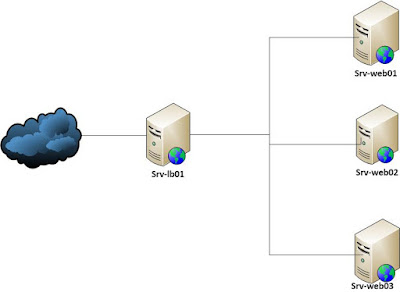
Comments
Post a Comment